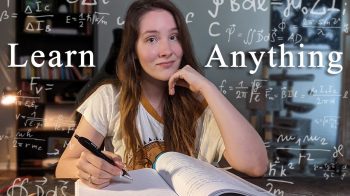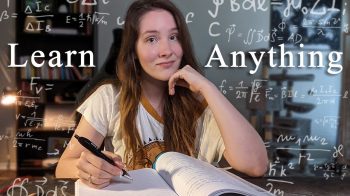here’s a quick tutorial on how to use paid memberships pro, a free membership plugin for WordPress. After installing and activating the plugin, the first step is to add a new membership level. I’m going to call mine basic because it’s the first level on my membership site and with paid memberships pro you can add an unlimited amount of levels so maybe I only want two my next one I could call premium and these people will pay a higher cost and they’ll be able to access even more advanced content on my site.
In the description, this is where I would describe what this level is and what it means maybe what kind of content they can access and I’d want to add a confirmation message so I’m saying something like you have successfully signed up when they join. Below you can add billing details for each membership level that you add.
I’m gonna set an initial payment of fifteen dollars and I want it to be recurring “’cause” I’m gonna add content to my site each month, so I’ll check this box. I want the billing amount to be fifteen dollars per one month and I don’t want there to be a cycle in it, so I’ll put zero so it’s set to be indefinite. Also, I do want there to be a custom trial so it’s going to be zero dollars for the first subscription payment which is gonna be one month so they’ll get the first month for free to try it out to see if they like it.
In the other settings, you can disable new sign-ups if you want. You can also set an expiration for new sign-ups, but I don’t need to do that.
I’m happy, so I’ll click save level. Now it’s time to set up the membership pages and this is a really really nice feature. Instead of having to choose a page for each one of the pages necessary to run paid memberships pro, I can just click here and it auto-generates all the pages needed. So that saves a lot of time it’s really a nice feature so next, I wanna go set up my S.
L. certificate and payment gateways. Now every payment gateway you could possibly want to use you know PayPal, stripe, authorize.net, it’s all here including PayPal express which allows you split up payments while they’re taking place you’ll just need an A.

I’m happy with my settings so I’ll save them. Now open the email settings this is where you would add you’re from email so people would see where it’s coming from and the name and that you want to use maybe your name or the site’s name. These are the different times or actions that will prompt an automated email to be sent to your members and how would leave them all checked and down here you can turn on the default WordPress notification email which they recommend leaving it off because they’re still gonna get an email confirmation when they check out so this would send them two emails which you may or may not want to do.
And in advanced sections, you can choose the message you want to show up for people who are not members or maybe don’t have a high enough membership level to see certain content, and there are a few other options in here like turning on CAPTCHA. Next, you can look at your member’s list here you can find all your different users with the names email accounts, and whatnot.
You can also export this to C. S. V. so you can look at it in excel and segment your users and run some analytics to learn more about your site through there.
In “orders” it lists all your different previous orders and in discount codes, there are only a few options here but there’s enough to really do everything you wanna do.
It automatically populates with a code, you can set a start date and an expiration date so if you want a timed discount you can do that easily, and you can limit the number of uses, so this is good for keeping your discount code from getting abused and being around the internet forever. That’s how to use paid memberships pro. It is a free plugin and I would highly recommend it.