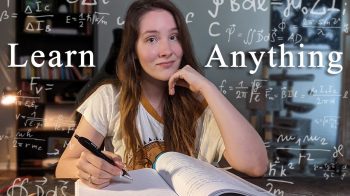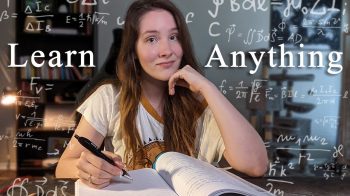In this video, I’ll be doing a product review of “Content Gorilla Ai” by Neil Napier. The first version of “Content Gorilla” was released in 2019, the second version in 2020 and now, they have upped their game by going artificial intelligence in 2022. Instead of outlining solely the benefits of this product as many marketers do, I will discuss with you the downsides and problems that I foresee if you use it. If you are seeking an honest and ethical way to generate money online, click the link below for quick access. If you found this video helpful, please like it, subscribe, and click the notification bell.
If you have any questions, please leave them in the comment section and I’ll be happy to answer them. In a nutshell, “Content Gorilla” is a content creation tool that allows users to quickly and easily turn any YouTube video into a blog post in less than a minute.
However, if you are going to use people’s content and use it on your blog, that’s content stealing. It is not only unethical, but it is potentially illegal too. In fact, those are just some of the issues that surrounded the previous editions.
That is why the latest “Content Gorilla AI” is trying to work around those problems by giving you the options to create blog posts from creative common videos and introducing a paraphrasing feature too. Let’s have a look at some of the newly introduced features. Number 1: Artificial Intelligent Content Writing. Select a sentence of content that “Content Gorilla AI” fetches from your selected YouTube video and enhance it using our new AI-powered automated writing. I have an impression that they have added their own GPT-3 twist to it.
Number 2: Artificial Intelligent Content Paraphrasing. If you have used an article spinner before, you will know that almost every spun article doesn’t read like a human, and definitely does not have grammatical sounds. So, they are introducing a paraphraser, similar to what QuillBot does.
Number 3: Article Outline Creator. The outline helps you stay organized and focused, throughout the entire article creation process.
This is similar to what Rytr is doing. Number 4: A content calendar to schedule your content post in advance. Number 5: Money-phrasing. This is a tool that allows you to hyperlink specific keywords or phrases in one go, and it is especially useful for adding your affiliate links. Number 6: They even have their own SEO chart, similar to what I’m seeing right now with the AIO SEO WordPress plugin.
We are inside the members’ area. To access the training, select “Knowledge base”. Since “Content Gorilla” has been around for about 3 years. there are 3 years of content and training inside their “Knowledge base”. The articles are arranged sequentially, meaning they can show you step-by-step how to use this software.
For instance, you will need to get your YouTube API key first. Next, you add a website, followed by adding a post and so on. To give you an idea how everything meshes together, I will do a very simple product walkthrough. But first, we need to do some housekeeping. Once you have received your YouTube API key, go to “settings” and input the key.
Next, go to the dashboard and download the “Content Gorilla “plugin to your laptop. Go to “sites” and add your website URL. If you have not already downloaded the plugin in the previous step, you can download it as a zip file by clicking on this hyperlink, “Click here to download the plugin”. If you do not have a website yet, you can create one with WordPress. Refer to the “WordPress Course” located on the bottom left-hand side for more training instructions.
Fill up the information, then “save website”. Someone has already created a sample website last year, “Crazy Fit Freaks”, presumably using the “Content Gorilla version 2”. Let’s have a look. This is the sort of website that you will be creating with this tool.
Click on one of the articles.
“Content Gorilla” will transcribe the YouTube video that you have selected and convert it into a blog post. To choose a video, go to the dashboard. If you have in mind what video to use, paste in that video’s URL. Alternatively, type in the search terms that you are interested in. I would recommend you choose “Creative Common” videos if you want to use this tool, to keep yourself out of trouble.
However, you should always do your due diligence to double confirm if the retrieved video is really a “Creative Common” video. Even so, there’s always a risk that you will run into copyright infringement anytime.
For example, a video owner might have labeled his video as “Creative Common” last year but changed his mind this year, and converted it to a “Standard YouTube” license. I mean, you never know. It is also possible that some of the retrieved videos would not be made available in your country of residence, like this one.
And not all videos will have a transcript such as this one on English Premier League – “Sorry, seems like the captions for this video aren’t available”. If the YouTube video doesn’t offer a transcript, you can’t use it to create a blog post. The “Tray” is a feature where you can merge multiple posts into a single post.
Select the video that you want to create a post with. Let’s choose this 40 minute video from “MrBeast” for illustration purposes, “Create post”, and here’s what it looks like.
Obviously, you’ll want to edit the text and not post it in its entirety to your blog. At the bottom of the post, there’s a “Correct Grammar” button. I’ll click on it. “Congrats – grammar errors in your content have been fixed”. Unfortunately, I don’t see any significant changes made to the grammar.
For instance, there’s no capitalization or punctuation. Aren’t they part of grammar? It appears to me that the “Correct Grammar” button is not working at all. Let’s choose a shorter video now. I’ll choose this 3 minutes video because I want to see how the spun content would look.
“Create post”, “Spin content”.
I’ll pause the video and we’ll have a look at it once the spinning process is complete. Okay, I’ve waited for it for 30 minutes and it’s still processing. I’ll go back to the dashboard and restart again. This time round, I’ll choose this video, “Create post”.
Now, one of the new features that “Content Gorilla AI” offers and promises is that you will be able to generate content in the style of Tony Robbins and Neil Patel in less than a minute. I’ll use the content from my Quora profile and see how well “Content Gorilla” AI’s grammar checker, paraphraser, and GPT-3 work. Mind you, Neil Napier didn’t state that his software uses GPT-3.
I’m using that term for easy labeling. I’ll paste this at the front of the text.
I’m going to purposely misspell this word, “hire”, to see if their grammar checker can detect it. i’ll spell it as “h-i-r-s-e-d”. Click on “Correct Grammar”. “Congrats – grammar errors in your content have been fixed.” Let’s scroll up.
No! We still have the same spelling mistake, so that means the “Grammar Checker” doesn’t work. Let’s try to do paraphrasing then. I’ll paraphrase these four lines, ” Paraphrase content”. “Content paraphrased successfully.
” But hey! My content is missing. Let me try again. I’ll paste the same content. Paraphrase again.
Content Gorilla AI Review – 3/10 🛑Guideline Violation🛑” src=”https://images.pexels.com/photos/6551083/pexels-photo-6551083.jpeg?auto=compress&cs=tinysrgb&h=650&w=940″>
Okay. So now, we have our content here. The original text looks something like this. Bold it, italicize this. This is the paraphrased content.
Let’s see how it looks.
“For either option, you can outsource copy writing to a freelancer or use AI to do the task on your behalf. Whether you choose to outsource or use AI, both options are available on platforms such as Fiverr and Upwork. I’ll do a plagiarism check to see if it passed the test. Okay, it seems like the generated paraphrased text does pass the plagiarism check.
The sales page mentioned that this software can do content writing for me in the style of Tony Robbins or Neil Patel. Let’s see whether it is really true. I’ll highlight this, “Write content for me “.We can either choose “Professionally”, “Casually”, or in the voice of someone famous like Tony Robbins. Let’s try “Professionally”, submit.
So, this is the generated text – Artificial intelligence can do a number of things for you such as analyzing and parsing data, making recommendations, and automating certain tasks.
This can save you time and make your job more efficient. Sounds good. We’ll do the same thing again. This time round, I’ll choose the casual tone.
Submit. I don’t see anything. Let’s try it one more time, “Casually”, submit. Okay, so this is the new text – Artificial intelligence provides you with the ability to automate certain tasks for you, freeing up your time so that you can focus on more important methods. So, this is a shortened version and they call it “Casual tone”.
Let’s try it one more time. This time round, I’ll try to write in the style of “Gary Vee”. Submit. Alright, so this is the text generated in the style of Gary Vee.
Looks okay to me.
Now, let’s try out one more thing. I’m gonna paraphrase the entire passage. “Error input length too long – max 350 characters supported”. So, why did I do that? That’s because I know that there should be a word limit on all AI copywriting tools, and there is!
So, it seems like there is a limit to the number of words that I can paraphrase. But this brings up a problem. If “Content Gorilla AI” is going to charge you a fee based on the number of words that you generate with their AI tool, the total cost can escalate and build up very quickly. In fact, you will have to go for their upsell number 1 to get the “Unlimited version”.
I’ll discuss the upgrades later.
If you have a social media account, select “Integrations” and you can connect and sync your posts from “Content Gorilla” to Facebook, Twitter, and LinkedIn. As mentioned earlier, most AI copywriting tools will set a word limit and so, I was actively searching for that piece of information, which is the cost Neil Napier will charge us for the word usage. The front-end product offers two plans. You can either opt for a monthly subscription of $17 or a one-time payment of $24.95.
The monthly plan offers a 50,000-word usage per period; while the one-time payment offers 100, 000-word usage and once you have used up everything, you will have to buy again.
If you are going to auto-publish your content using the YouTube API key and turn them into formatted blog posts like a brain-dead machine, then it won’t be long before you reach your usage limit. In addition to front-end products, there is a total of 4 Upsells. OTO number 1: Unlimited edition. This upgrade has 2 pricing options.
With a yearly plan of $197, you have an AI limit of 2 million words. With a yearly plan of $397, there’s no word limit. If you are going for the annual plan of $397, you are better off using Rytr from a budget standpoint. With Rytr, you can generate unlimited characters per month and it only costs you $290 per year.
I’ve included a link in the description for your reference.
OTO number 2: Done-for-you blogs, $97. Honestly speaking, I don’t think you’ll need 24 blogs to generate a good income. If you are churning out duplicated and scraped content on those blogs mindlessly using AI tools without doing any editing, your website is going to be penalized heavily by Google. OTO number 3: AI Agency. OTO number 4: Training.
Now, I’m going to discuss how to use and how not to use “Content Gorilla AI“.
Let’s start with how NOT to use “Content Gorilla AI“. For instance, if your website is found to violate their quality guidelines, it may no longer show up in results on Google.com or on any of Google’s partner sites. There are specific guidelines that you have to follow if you don’t want your site to suffer a death sentence.
For example, there should be no automatically generated content or scraped content that is designed to manipulate search rankings. On top of that, Google has stated explicitly that AI-generated content is against their guidelines. Check out these two paragraphs. “There’s a debate in the SEO community about the use of GPT-3 tools, and whether they are acceptable from Google’s point of view”. And here’s how Google responds.
They say that “content written by AI falls under the category of auto-generated content, which could lead to a manual penalty”. Unfortunately, that’s what most people will do when they purchase “Content Gorilla AI“. However, we should not take away the merit of this product either. In my opinion, if you do own a blog and publish only unique and copyright-free content, then this tool could be of some use to you. You can use “Content Gorilla AI” to convert your YouTube videos into a blog posts, double your traffic sources, and possibly save you some time.
Here’s my final thought. “Content Gorilla AI” is a decent product but it can be a double-edge tool. It all boils down to how you use this software. If you are looking to take the easy way out, then you are better off not wasting your time and money. Remember, if you are looking for ways to earn money in an honest and ethical way, be sure to click on the instant access link in the description below.
And if you find value in this video, please give it a like and subscribe to the YouTube channel.
I hope this video has answered all your queries and if you have any questions, just leave a comment and I’ll get back to you as soon as possible. Until next time, take care!.