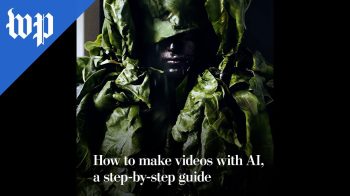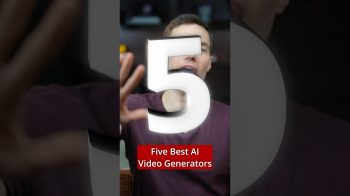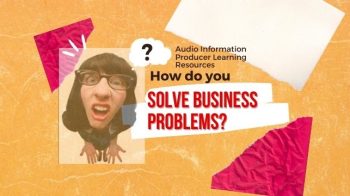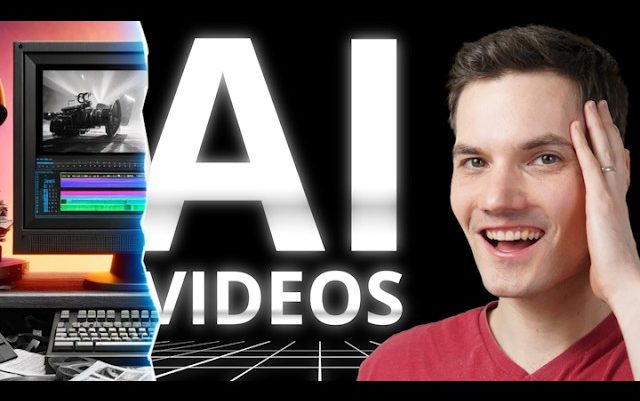
In this video, we'll look at how you can use AI
to generate videos in any language. First off, you'll need an idea for a video, and it can really
be anything. Then, type in a prompt describing the video that you want to make. The AI generates
a script, finds matching stock footage, and it even generates a voiceover using your voice. And
your voice can be in any one of these languages. That's me speaking in German.
Then, you can
publish your video in just a matter of minutes. I partnered with invideo to show you how you can
do this. So, let's check it out. To get started, head to the following website. You can click
on the card in the top right-hand corner, and I've also included a link down below in the
description. Once you land on this website, set up a free account. Once you finish signing up, you'll
land on a page where you can type in a prompt for the video that you would like to make. If you want
to make a video in a different language, and if you want to unlock some additional functionality,
first we'll need to turn on Beta Mode. Up in the top right-hand corner, let's click on the profile
icon. And in this list, let's click on the option that says Settings. On the Settings page, here
we see an option for Beta Features. Let's make sure to toggle this on.
Then, click on Back, and
make sure to refresh this page. I'll press F5, and that'll refresh the page. Now, at the top,
you'll see this drop down. Currently, it's set to Model V1, but if we click on this, we can shift
it to Model V2. Let's do that. Now that we have the latest and greatest model enabled, down below
we have a text field where you can describe to the AI what type of video you would like to make.
As with all AI tools, the more detailed and also specific you can be, the better. For example, is
the video for YouTube or TikTok? Do you want it to be vertical or horizontal? What type of music do
you want to feature? And what type of voiceover? British English or maybe American English or even
Hindi? How long do you want it to be? 60 seconds or 10 minutes? You can specify all of that. Now,
once you enter in all these details, don't feel like you're locked in. You could always generate a
video, and then you could come back and modify the prompt again.
But again, you likely get a better
result when you're more specific upfront. If you're struggling to write a really good prompt,
down below you can also rely on one of these workflows. I'll click on Explore All. For example,
maybe you already have a script and you would like to turn it into a video, you could click on this
option. Or maybe you're pulling together a YouTube explainer. You could click on this, and this
will walk you through all the different items that will help pull together your video. And this
will help you write your prompt. So, you also have that option.
For my video, I'd like to use my very
own voice for the voiceover. So down at the very bottom, let's click on Explore All again, and we
also have a category for plugins. And here you have the option to clone your voice. The AI will
generate a script, and then it'll use your cloned voice to read that script. Let's click on this.
This now drops us on a page where you can clone your voice. If you decide not to clone your voice,
the AI generated video will just use a generic AI generated voice. And to be fair, they sound really
good. And you have lots of different options for different voices.
But you also have other people
using this tool and other videos will also use those voices. If you want your video to be unique,
you can just clone your voice. One thing to call out this does require a paid plan. To clone your
voice right at the above, click on this plus icon, and you'll have to walk through these different
instructions. For example, you need your recording to be at least 30 seconds long, and you also have
to give permission to be able to clone your voice. Down below, simply speak like you normally would,
and ideally use high quality recording equipment, but you can also use your phone. You can simply
drag and drop your file in here. Now I've already done that. I've already added my voice here. To
use my voice, I'll simply click on Use. This now drops us back on the prompt page.
And here I
can see that it's included instructions to use my voice as the voice over. Right up on top, I now
want to type in what type of video I want. I want a YouTube short about how far humankind has come
with space travel. And I'd like it to be cheeky. I think that'll be fun. And I also want it to
include inspiring and epic music. I think that goes well with a space theme. Now I could also
type my prompt in any other language, and it'll then generate the video in that language. I've
typed it in English, and so this way I'll get an English video back. However, I can always go in
and I can modify the language later on as well. To generate the video, down here, let's click on this
button to generate.
This now drops us on a page where you can define the audience, the look and
feel, and also the platform. But this all looks good to me, so I'll click on Continue. And look at
that. It's now generated a video. Right up on top, we can preview it. Let's have a quick listen.
We've been pushing the cosmic envelope. We've walked on the moon, sent rovers to Mars, and even
threw a golden record into the void with Voyager, just in case aliens want to jam to some Earth
tunes. So next time you're lying on the grass, gazing at the star. So, what do you think?
Does that sound like me? I thought it was fairly close. Let me know in the comments. With
this video, the AI pulls together the script. It also finds all of the matching stock footage. And
with a premium plan, you can use all of the stock footage commercially. You get a license to it. If
you're unhappy with the way the video turned out, in the bottom left-hand corner, you can click on
regenerate, and then you could have the AI attempt to make the video again.
But before doing that,
you probably want to give the AI a little bit more direction if you were unhappy with it for whatever
reason. Up on top, you click on this plus icon, and here you can reselect the audience, look and
feel on the platform, and you can even go back and edit the prompt. But I think I can work with this,
so let's stick with this. Now that I have the base video down, I would like to make a few additional
refinements to it. Here, for example, looking at the subtitles, it currently shows a few words at
a time, but I would like to have it highlight the word that I'm currently saying. I think that helps
make a short more engaging. I can use the AI to continue editing this video.
Right down here we
see a text field that says, "Give me a command to edit the video." So, let's give it a command.
I'll type in, "Change subtitles to highlight each word as it's spoken." Let's see if it can make
that change. Let's click on generate, and right there it looks like it's made the change. Let's
check it out. Looking at the stars, remember, we're not just tiny specs on a blue dot. We're
tiny specs on a blue dot that have visited up. I like that. Let's also try making the background
music a little bit louder. Down here, I'll type in, "Make background music louder," and let's
try that. Let's check it out. Visited other dots. It's a little bit too loud. Right over here, I
can undo that change by clicking on this icon. Q inspiring.
Great. And we're back to where
we were. This video is currently in English, and that's because I did not specify another
language up front when I originally prompted the AI. However, I do have a fairly large audience in
Germany, and I want to make sure that this video is accessible to all of them. And one of the
nice things is I can change the language even for an existing video. Right down here in the
command box, let's try changing the language. I'll type in change the language to German, and
then let's click on generate. It's now updated the video to be in German. Let's go a little
earlier, and let's preview how it turned out.
Look at that. It changes all of the script and
the associated subtitles into German, and then it also narrates in German using my voice. That is
incredible. My high school German teacher would be so proud. Although we've been using the AI
commands prompts to make all of our edits to this video, you can also manually edit all of the media
and text used throughout this video. Right here, click on the edit button. This now shows us all
of the media used throughout this video and the associated script down below. If I click on any
of the media, this highlights the portion of the script when that media is shown. So here
I could click on a few of them, and then you see the sentence that's highlighted.
If I want to
change the media that's shown while this portion of the script is read, down below I can upload
media from my computer. Let's say, for example, that maybe you've generated an image using AI, and
you'd like to incorporate that into your video, simply click on upload media, and then you can
upload that. Over here, you could also search for stock footage. So here it says search, and maybe
an image of, let's say, the Mars rover. Maybe that would work better for this line of text.
Right over here, I could also filter my search. Currently, it's set to all, but you could also
filter to just images or just video.
I'll select video, and let's hit enter to search. Right down
below, I see all of the Mars rover stock footage, and I like this one right here. I'll click on
replace, and right up above, I now see that it'll use this clip in place of the clip that was
previously there. I think I'm satisfied with this, so in the bottom right-hand corner, I'll click
on apply changes. Along with editing the media, I can also edit the entire script. Up on top,
let's click back on the edit button, and we have two tabs up on top.
This time, let's click on edit
script, and here I see the entire script used for this video. Now, down here at the very bottom,
there's a little section that says short pause, but I don't want this to be narrated. So over
here, I'll remove that text, and down below, I'll apply changes. invideo has now gone through, and
it's updated the talk track or the voiceover along with the subtitles.
If you want even more control
when editing your video, right over here, there's a button that says export. You can click on this,
and in beta, you currently have the option to export your project to timeline. This opens up a
more traditional video editor. Let's have a quick look. This opens up a video editor, and here you
can see all the different components that come together to make your video.
With any of these
tracks on your timeline, in the top right-hand corner when you select it, you can also adjust
all the different individual properties. Over on the left-hand side, you can also upload additional
assets. So, let's say you want to bring additional video in, or maybe additional images in, or
even additional text in, you have that control. Overall, though, I'm satisfied with the way the
video is coming together, so I don't have a need to make edits here. Let's jump back into the
main interface. Back here in the main interface, I think I'm now ready to export the video. Over
here, let's click on the button that says export, and right here, the first option in the list
is export video. Let's click on that. This now drops us on the publish video screen, and you
can publish your AI video entirely for free. To do that, you'll have to select stock watermarks,
normal, and then you can also choose the quality level down below. With a free account, it includes
watermarks and also branding.
If you would instead like to license the stock footage and remove the
branding, you'll need to go with a premium plan, and those start at $20 per month. Now, personally,
if you were to try to license all of that footage just on your own, you'd probably end up spending
more money. So, this is a fairly good deal. Now, I'm currently using the premium plan,
so I’ll select no watermarks, none, and also go with the highest quality level here.
Right down below, let's now click on continue. And it's now finished rendering my video. Over here,
I can preview how it turned out. That looks so good. Right down below, here, I could share the
video with others, and I could also download a copy directly to my PC.
And once I download it, I
can upload it to, say, YouTube, Instagram, TikTok, or any other social platform. And there you have
it. Making a video has never been easier. And one of the neat things is there's also an iOS
app that has all the same capabilities. Again, you can use invideo AI entirely for free, but if
you're serious about video editing, you can get a paid plan that starts at $20 per month, and
that's the one that I used in this video. That removes the watermark, gives you access to voice
cloning, and also gives you a license to use the high-quality stock footage. I've included a
link in the description, and if you use the code KEVINSTRATVERT, you get twice the number of
video generation credits in your first month.
To watch more videos like this one, please consider
subscribing, and I'll see you in the next video..