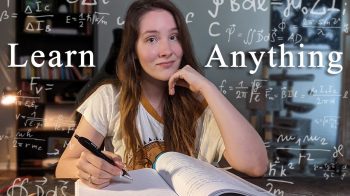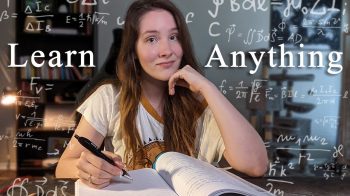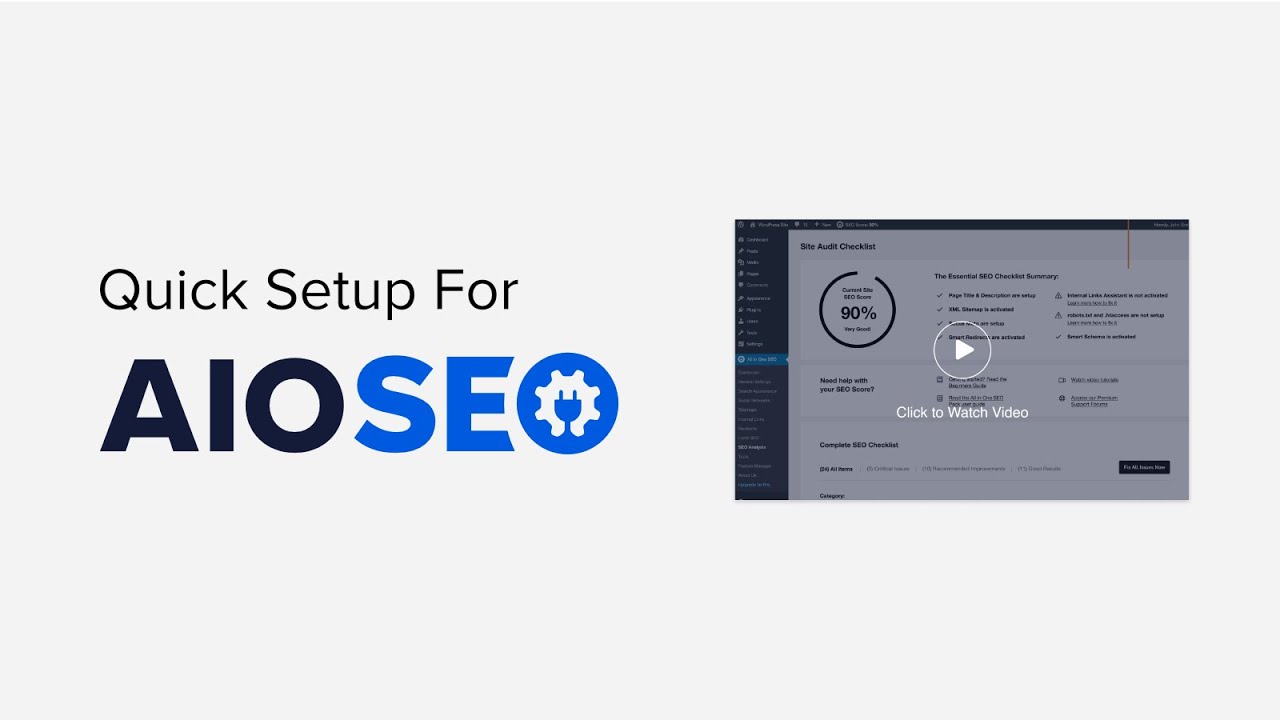
today I’ll walk you through how to install and configure all-in-one SEO for your WordPress website we’ll be using the paid version to see all the power that all one SEO can do for you go ahead and grab a license that works best for you then go to your account dashboard head over to downloads so you can download the plugin and make sure you copy your license key once you’ve gotten all that information let’s head back over to our dashboard and we’ll go to plugins add new from here we want to upload the plugin you can choose a file or if you have it you can simply drag it and drop it over make sure you click install.
Now and then make sure you stick around to activate it once it’s installed you’ll either see a setup wizard launching or if you don’t see it you can head over to the all-in-one SEO dashboard and launch the setup to begin the setup wizard makes it super easy to configure everything and it’s based on your particular website so you can go through and select the category that best describes your site from here you can give it a title give it a meta description, and this will be used for your website.
Once you’re done you can come down and click save and continue now you can choose whether this is a person or organization for the site and fill out all the information here as well scrolling down you can choose the social profiles that you’ll be using once we save and continue now we can select which features that we want to be enabled by default we’ll see these items scrolling down if local SEO is important to you then you can click on that same thing with video or news site maps so save and continue now we’re almost finished and from here you’ll see what it will look like this will give you a snippet of what it will look like you can also choose whether this is a live site or if you still need it to be under construction and you can also choose to include all post types.
This is specific if you have more than just your websites for instance if you have a particular theme that has custom post types if you have a plugin like a woo-commerce plugin that has custom product post types then it’ll include all of those as well and then you can also choose to enable sitemap and then choose whether or not you have multiple authors and if you want to redirect attachment pages and the attachment pages are for images it will redirect to the actual image we’ll save and continue here and once you’re done we can finish that up and go to our dashboard.
Once you’ve gone through the setup wizard you can start to see the power of all one SEO for instance we have the SEO site score that we can click on to do the site audit checklist check out the critical issues that your site might have so that you can go through and fix those then you can also go through the order of importance and then do the recommended improvements, and then you can just take a look and see what are the good results so you can continue to do well on your site.
From here you can also analyze a competitor site if you want you just type in the competitor and then it will bring up the information on how they’re doing to make changes to any of your posts simply go to the post or page that you’re wanting to work on and you can edit it and you’ll also see the AIO SEO results up here you can add the focus keyword and then you’ll start to see a checklist of things that you might want to look at and go through you can also click on the edit snippet button and it will bring up a snippet preview of what your site will look like in the Google search results.
You can also choose to change the post title here you can either manually type it in or you can use these tags up here to change it as well you can do the same thing with the meta description be mindful of the character count you’ll always want to make sure that you’re less than 160 otherwise these search engines will start to truncate the information under social this is what will look like when sharing with Facebook or Twitter so you can make the adjustments here you can also change out the specific title description image source you can choose which images to use.
Next, you also have the schema right here that you can choose from to make sure that it is the proper schema for your article and then you also have some advanced settings if you’d like to fill those out here once you’re finished with everything you can save your draft or publish it from here and if you have any questions you can look through our helpful documentation area or submit a support ticket the all-in-one SEO team is here for you and we’re happy to help…