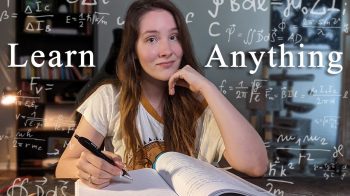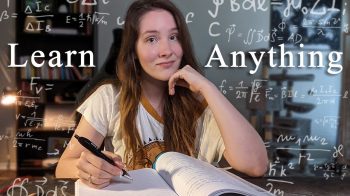So if you want immediate access to dozens of tools that are going to help, you grow your youtube channel, then click right here right now. On the other hand, if you want to know how i built this amazing clickable link then keep watching vidiq.com [ Music ]. There are two ways to get to the ad info card screen. The first opportunity is when you upload a video as you go through the workflow, you will reach a video elements page where you can click add cards. Alternatively, if you have already uploaded your video from any youtube screen click your profile image in the top right hand corner and go to the youtube studio, click on videos from the left hand, navigation panel and then hover your mouse over the video. You want to add cards to and click the details button on this page about halfway down on the right hand, side you will see the same link to the add cards screen to add a card scrub. The timeline of the video to the point where you want to add the card you can either use the options here or press the plus button. Here we will add a video first on this screen. You can search for the title of either your own videos on your channel or any video on youtube once you’ve found the video you’re looking for click on it to automatically add the card to the timeline. This is how the info card will look, and it lasts for about five seconds during that point of the video. If you want to change the text scene here, you can type in teaser text in this box. You do only have 30 characters to play with. However, the custom message is what the viewer sees if they click on the information button. Next to the teaser text for longer videos, you might need to use the zoom feature to get the exact timestamp you need, and there are also undo and redo buttons over. On the left hand, side of the timeline each card on the video will be shown as a notch on the timeline which you can click and drag to reposition. If you want to delete the info card completely use the bin icon at the top. You can also add playlists as info cards. It defaults to show your own playlist, but you can search for any public playlist on youtube. You can also add a youtube channel, but you do have to type in your own custom and teaser text for the info card. When it comes to channels when it comes to adding links, these are a little more tricky as youtube will only accept, approved links. These include approved crowdfunding and merchandising sites, as well as websites associated to your youtube channel. To set this up, you will need to go to the advanced tab on the channel settings and click on the advanced channel settings link from this screen. You can then add an associated website. If you do add a website link, you’ll need to write your own card title call to action and teaser text as well as a custom image, so make sure you have all of this prepared in advance before you start to think about adding website links. Finally, you must also be part of the youtube partner program to add associated web links. So you might call this video the complete beginner’s guide to using info cards on youtube and if you found it useful and would like more beginners guys. Just like this check out the playlist over here, did you see what i did there? If you are really keen on getting viewers to click on those info cards, then it is worth directly addressing them in the video, but there is a caveat to this they’re going to abandon the current video they are watching. So it’s probably best to save these info cards for the second half of the video, when it’s already provided some value to the viewer. Another thing to consider is that you can only use five info cards per video, so if it is a really long, video of an hour or so you’ll want to use those cards sparingly and not on every single thing that you reference in a video. If you’re adding info cards to shorter videos – and you want to avoid stacking cards on top of each other – try and give yourself at least 20 to 30 seconds gap between each video card and if you do want to automate the management of these video cards. A little bit, then, we’ve got just a tool for you. If you install vid iq, you will see this tool button next to each video click it and then click the copy cards option from here. You are able to copy info cards from one video and transfer them over to one many or all of your other videos. If you’re new to vidiq our creator, obsessed goal is to educate you on your youtube journey, and we do that through tools that enable you to analyze every single video on youtube: do keyword, research, audit, your own channel and take actionable steps that will help you build Your youtube community and make an impact download it for free and enjoy the rest of your video making day.
Read More: Domain Valuation – How to Price and Sell Domains
Read More: What Is The Difference Between A Domain Name And A Website? | GoDaddy